 Life
Life
 Life
Life
 General Unix
General Unix
apt-get install pptpd mc
Type ifconfig and inspect the “eth0” section to find out the IP address of your server [inet addr]
mc -e /etc/pptpd.conf
add two lines:
(Assuming that your internal network IP address is 10.5.1.xxx, geeks call this the 10.5.1.0/24 subnet).
(It is important to avoid using the 192.168.1.xxx subnet for your home because most hotels, Linksys boxes, Cisco boxes, TP-LINK and Trendnet default to 192.168.1.xxx
You cannot VPN from one 192.168.1.0/24 network into another 192.168.1.0/24 network)
localip 10.5.1.3 (this address should be your server’s IP address, [inet addr] when you type ifconfig, see above )
remoteip 10.5.1.241-246
Above configuration assigns 6 IP addresses for 6 roaming users to VPN into your home/corporate network simultaneously.
mc -e /etc/ppp/options
find the line that says ms-dns, modify the IP addresses to suit your local environment.
These two IP addresses should be the IP addresses of the DNS servers provided to you by your ISP or use your router if that does the DNS for your network.
The following examples are the OpenDNS servers which anyone can use.
ms-dns 208.67.222.222
ms-dns 208.67.220.220
Create user accounts and passwords for roaming/telecommuting users to access your VPN server (use strong passwords for security)
mc -e /etc/ppp/chap-secrets
e.g.
alice pptpd a-strong-password *
bob pptpd another-strong-password *
The trailing * means these users are allowed to come in from any IP address, if the telecommuter or branch office
has a static or fixed IP address and never roams, then you can replace the * with his/her fixed IP address (or IP address block) for added security.
You typically want to use a “static IP” address for VPN server behind firewall.
Change the Debian box from DHCP to static IP address:
mc -e /etc/network/interfaces
find the line that says iface eth0 inet dhcp
change the above line to iface eth0 inet static
add 4 lines below the iface eth0 inet static line, the actual addresses you use should be your own internal network environment.
address 10.5.1.3
netmask 255.255.255.0
broadcast 10.5.1.255
gateway 10.5.1.1
F2 to save the file, F10 to quit editing
mc -e /etc/resolv.conf
nameserver 216.21.128.22 (note: please use your ISP/cable/DSL company’s DNS servers)
nameserver 216.21.129.22
F2 to save the file, F10 to quit editing.
reboot
One final tweak is to instruct the Linux kernel to “forward” VPN packets.
mc -e /etc/sysctl.conf
fine the line that says:
#net.ipv4.conf.default.forwarding=1
delete the #
save the file.
reboot
With older kernels, you may need to add these (depreciated) steps:
touch /etc/init.d/pptp
chmod 755 /etc/init.d/pptp
mc -e /etc/init.d/pptp edit the file, add one line, save the file.
echo 1 > /proc/sys/net/ipv4/ip_forward
cd /etc/rcS.d
ln -s /etc/init.d/pptp S85-pptp-packet-forward
reboot
 General Unix
General Unix
Installing Kaltura Community Edition on Debian Lenny
1.) Do base install
2.) Boot into your freshly installed System.
Login and install vim-nox & ssh server using the following command
install ssh openssh-server vim-nox
Before we can install MySQL Server 5.1 we need to add dotdeb to our Apt Cache, since that’s where we will be installing our MySQL Server 5.1 from.
vi /etc/apt/sources.list
and add the following lines to it
deb http://packages.dotdeb.org lenny all
deb-src http://packages.dotdeb.org lenny all
Save & Exit sources.list
now before we can use dotdeb repository we need to add the digital signature for the repository to apt-get, it can be done by the following commands
gpg --keyserver keys.gnupg.net --recv-key 89DF5277
gpg -a --export 89DF5277 | apt-key add -
Once this is done you can check that apt-get works and the system is upto date by issuing the following commands
apt-get update
apt-get upgrade
3. ) Install MySQL 5.1
During install you will be prompted for Password for the root user and confirm password for the root user. Use a password you will remember or note it down.
Before proceeding further let’s change 2 things in MySQL Configuration
vi /etc/mysql/my.cnf
lower_case_table_names = 1
thread_stack = 262144
now save the file
Logout restart mysql server and login to the server to check out if our changes have been implemented.
mysql -uroot -p
show variables like 'lower_case_table_names';
show variables like 'thread_stack';
4.) Install Apache & PHP Requirements.
apt-get install apache2 apache2.2-common apache2-doc apache2-mpm-prefork apache2-utils libexpat1 ssl-cert libapache2-mod-php5 php5 php5-common php5-gd php5-mysql php5-imap phpmyadmin php5-cli php5-cgi libapache2-mod-fcgid apache2-suexec php-pear php-auth php5-mcrypt mcrypt php5-imagick imagemagick libapache2-mod-suphp php5-xsl php5-curl php5-memcache memcached curl postfix postfix-mysql postfix-doc openssl binutils dovecot-imapd dovecot-pop3d
You will be asked which server to configure select apache2
For postfix configuration Select Internet site
Set the Mail Name
before proceeding to the next step lets enable Apache Modules required by Kaltura
a2enmod rewrite headers expires filter file_cache proxy
5.) Install Java, Java Libraries & Pentaho required by Kaltura
apt-get install openjdk-6-jre openjdk-6-doc openjdk-6-jre-lib subversion subversion-tools
Now download Pentaho and copy it to the required directory
cd /home/user
mkdir pentaho
wget http://space.dl.sourceforge.net/project/pentaho/Data%20Integration/3.2.0-stable/pdi-ce-3.2.0-stable.tar.gz/download/
rename the file “download” to pdi-ce-3.2.0-stable.tar.gz
tar xvzf pdi-ce-3.2.0-stable.tar.gz
mkdir /usr/local/pentaho
mkdir /usr/local/pentaho/pdi
cd /usr/local/pentaho/pdi
cp -r /home/user/data-integration/* .
With this Pentaho should be in the required directory
6.) Downloading and Installing Kaltura
Before we do this make sure that your mail server (postfix) is working. In the main.conf file allow your local network subnet and enter any relay mail server if you use.
Try to send a mail and see if it is working. You will need this working as Kaltura installation script and later the application uses mail for notifications.
goto your /home/username directory and checkout Kaltura
cd /home/user
mkdir kaltura
svn checkout http://www.kaltura.org/kalorg/kalturaCE/kalturaCE_v3.0.0/
start the installation for Kaltura
cd /home/user/kaltura/kalturaCE_v3.0.0
php -q install.php
answer a few basic questions
Finally Kaltura is up. But before we can access it, we need to include the Apache Directive Include to Include Kaltura Config file.
edit Apache apache2.conf file
vi /etc/apache2/apache2.conf
and add the line
Include /opt/kaltura/app/configurations/apache/my_kaltura.conf
If any other virtual host file is included then remark it. In my case the default Apache server site was included and Kaltura site would not come up till I remarked the default one.
In DNS create the zone entry (A) record for the server which you created during the Kalutra install. If you are simply trying it out on your private home network or a
virtual environment you can access the Kaltura server by its IP address or in your local machine add the entry in the hosts file.
e.g.
kaltura.server.com = IP address
Finally Open a browser and browse to your Kaltura Installation
* This install guide is from Harshad’s page. I have modified slightly to add information relevant to my install experience.
 General Unix
General Unix
on RHEL or CentOS machines the install for snmp should be kept simple without setting any traps. Simple guide is as follows:
# yum install net-snmp-utils
Loading "fastestmirror" plugin
Loading "dellsysidplugin" plugin
...
...
Dependencies Resolved
=============================================================================
Package Arch Version Repository Size
=============================================================================
Installing:
net-snmp-utils i386 1:5.3.1-24.el5_2.2 updates 182 k
Installing for dependencies:
net-snmp i386 1:5.3.1-24.el5_2.2 updates 698 k
Transaction Summary
=============================================================================
Install 2 Package(s)
Update 0 Package(s)
Remove 0 Package(s)
Total download size: 879 k
Is this ok [y/N]: y
Answer y
Downloading Packages:
(1/2): net-snmp-utils-5.3 100% |=========================| 182 kB 00:02
(2/2): net-snmp-5.3.1-24. 100% |=========================| 698 kB 00:06
Running rpm_check_debug
Running Transaction Test
Finished Transaction Test
Transaction Test Succeeded
Running Transaction
Installing: net-snmp ######################### [1/2]
Installing: net-snmp-utils ######################### [2/2]
Installed: net-snmp-utils.i386 1:5.3.1-24.el5_2.2
Dependency Installed: net-snmp.i386 1:5.3.1-24.el5_2.2
Complete!
do a backup of the snmpd config file.
# mv /etc/snmp/snmpd.conf /etc/snmp/snmpd.conf.org
Create a new config file.
# vi /etc/snmp/snmpd.conf
rocommunity public
syslocation "Data Center"
syscontact you@email.com
Start the snmpd service
# /etc/init.d/snmpd start
Do a snmpwalk to make sure it is working
# snmpwalk -v 1 -c public -O e 127.0.0.1
SNMPv2-MIB::sysDescr.0 = STRING: Linux dull 2.6.18-92.1.17.el5 #1 SMP Tue Nov 4 13:45:01 EST 2008 i686
SNMPv2-MIB::sysObjectID.0 = OID: NET-SNMP-MIB::netSnmpAgentOIDs.10
DISMAN-EVENT-MIB::sysUpTimeInstance = Timeticks: (16748) 0:02:47.48
SNMPv2-MIB::sysContact.0 = STRING: peter@it-slav.net
SNMPv2-MIB::sysName.0 = STRING: dull
SNMPv2-MIB::sysLocation.0 = STRING: "PDC, Peters DataCentral"
SNMPv2-MIB::sysORLastChange.0 = Timeticks: (1) 0:00:00.01
...
...
finally, make sure snmpd starts next time you restart your machine.
# chkconfig snmpd on
 General Unix
General Unix
This can be a challenging process depending on which distro you are installing. The challenge comes from the fact that Mac’s uses EFI (old PPC ones use Open Firmware) instead of old fashion BIOS. I spent some time getting Debian Squeeze onto a Mac Pro and in the process found some information which is listed below:
– All of the install process for any linux distro is same as for any box. The only part where it gets difficult is partition and boot loader. If your distro install does not let you perform manual partition and let you choose the boot loader as well as where it installs then you need to choose Expert Install when booting from the installation media.
– You should also get hold of rEFIt either on a USB or CD. You will need it later. There are various other ways I found but using rEFIt was easy and quick.
In my experience (Debian Squeeze) no matter how I tried GRUB boot loader gave issues. Even rEFIt complained. There is a way of using a MAC OS X install CD to bless the Linux partition but using LILO was easy. If you want to use Bless command it is as follows:
$ sudo bless --mount /efi --setBoot --file /efi/efi/refit/refit.efi --labelfile /efi/efi/refit/refit.vollabel
considering the partition on which you copy rEFIt files is mounted as /efi
There is a guide if you want to follow this at:
http://wiki.debian.org/InstallingDebianOn/Apple/MacBookAir/squeeze
During the installation if you want to clean the MBR use the following commands to remove all bootloaders from MBR
use dd command from a shell (it removes partition table as well):
# dd if=/dev/null of=/dev/sdX bs=512 count=1
Just remove MBR, without the partition table:
# dd if=/dev/null of=/dev/sdX bs=446 count=1
What I did was to start expert install, create first partition of max. 100MB with FAT16 system and tag it as “do not mount”. Then the second partition will be of max. 500MB with ext2 or ext3, mount will be /boot and tag it bootable. Now create a swap and then root where everything else is mounted. After basic OS and then software install when it comes to bootloader install Lilo (elilo failed to install) and got it written to the MBR. Finish the installation and Mac will reboot. Boot with rEFIt CD and choose to start the partition created (2nd icon from left on the bottom line – one just right to the shell icon). It should not report any error, will you to MBR before and after the change and will request your permission to make the change. Allow it and reboot. Voila… Lilo should boot your Linux after about 10-15 seconds wait on the first white screen.
 General Unix
General Unix
Some new servers have BIOS based RAID instead of using a proper RAID controller. In this case you might have to use software raid. During installation when you are at the disk partition step choose customised partitioning. Assuming Linux is your single OS on the system, you have identical drives (you don’t really need them identical as long as equal space is available on all partitions) follow the steps below – example screen shots are from CentOS installation.
1) Upon entering the partitioning review, it should looks like this:

2) Next is to delete every partition and left with only free space for both hard disk. It should looks like this:

3) So click the New button (or the F2 button) to start creating new partition. Straight away change the File System Type into Software RAID. In the Allowable Drives, please select SDA first, somehow CentOS won’t work if we select both hard disk at the same time. Put100 for the Size as we want to create the space for boot first. Click the Ok button after finished:

4) Just do exactly the same like Step 3, but this time choose the SDB instead. Press Ok when done:

5) Next is the swap partition for the RAID. Click the New button and choose the File System Type to Software RAID. Choose SDA first for the Allowable Drives. Then please enter the Size for your swap. Remember, the swap size is always double from your total psychical RAM. Since mine was running under 512MB, then I’ll put 1024MB as my swap size. Click the Ok button to proceed:

6) Do follow Step 5 but select SDB for the Allowable Drives. Click Ok to continue:

7) Next is to create the partition for root. Select the Software RAID from the File System Type. Then select SDA first for the Allowable Drives. But this time, choose the Fill All Available Space option and click the Ok button:

8 ) Just follow the same step just like Step 7, but this time choose the SDB instead. Click the Ok button to complete the partitioning:

9) Upon finishing the last partitioning, the hard disk layout should looks like below. Click on the RAID button to proceed:

10) Now we will start creating the RAID device. Type /boot in the Mount Point. Select RAID1 for the RAID Level. Inside the RAID Members, please make sure you selected the right partition for the boot. From the list, just select the SDA1 and SDB1. Click Ok to create the boot partition:

11) Next is to create the RAID device for swap. Select the File System Type to Swap. Then the RAID Level is set to RAID1. Don’t forget to select the right RAID Members for the swap, which are SDA2 and SBD2. Click Ok button to save:

12) After that, now to set up the RAID device for root. Type / inside the Mount Point to indicate the root. Make sure to select the RAID Level to RAID1. By this time, the RAID Members should only left with SDA3 and SDB3, so just select both. Click Ok to complete the partitioning:

13) Below is the final screen of the partitions should looks like. If everything is correct, then press the Ok button to proceed with the installation:

14) When the installation has been completed and the server is rebooting for the first time, log into the server using the root. You can check the RAID status and progress by typing cat /proc/mdstat

15) By default, the GRUB boot loader only were installed in one of the hard disk only. If you forgot this step, your second hard disk can’t boot by itself. You need to copy the GRUB from the SDA to SDB. Just type grub and follow like below, line by line:
device (hd0) /dev/sda
root (hd0,0)
setup (hd0)
device (hd1) /dev/sdb
root (hd1,0)
setup (hd1)
16) Please take note that the software RAID will be running under MDADM. This is a software that being developed to handle the RAID procedure inside the server. You can type mdadm –help for further information
 ClearOS
ClearOS
if you want to enable shell logins for users you need to
in the /etc/system/webconfig add the following line
allow_shell = 1
to replace the logo, change logo2.png file at:
/var/webconfig/htdocs/templates/standard-5.1/images
to disable the GUI console, remove --autologin=clearconsole from the first line in/etc/inittab
system will start with console on tty1. If you now want to launch console try tconsole
 Life
Life
yep. its getting warmer. Half of the frozen layer on WAB’s lake has now thawed…
looking forward to a wonderful spring.