Installing RD9700 chipset based USB ethernet adapter to Mac…
After buying and trying to install a cheap USB ethernet adapter for my Mac I stumbled upon this page from a helpful soul who had gone through the same agony.
In case the page is taken down I will ‘copy-paste’ the instructions here.
If you bought a cheap aftermarket USB-Ethernet adapter like me and found that it doesn’t work on El Capitan or Yosemite, here’s what you need to get it going.
Seriously. You can stop tearing you hair out now. It’ll all be ok.
As with all advice on the internet, you can’t sue me if this sets fire to your cat or sends ninjas to your house. You’re doing this on your own, and I assume no liability or warranty for what you do.
Steps to get your adapter working if you justupgraded to Mac OS 10.11 El Capitan.
- Reboot. As soon as the screen goes black, hold down “Command” and “R” until you see a black screen with an Apple logo and a white progress bar. Let go, and wait for your computer to boot into recovery mode.
- From the top bar, select “Utilities” and then “Terminal”
- In the terminal, run
csrutil disable. - From the top bar, select “”, then “Restart”
- When you boot back up, you’ll have a working adapter!
- Definitely take a read down below to see what’s changed in El Capitan, and if disabling SIP makes sense for your setup.
Steps to get your adapter working if you’ve never used the adapter before in Mac OS 10.11 El Capitan.
- Uninstall the dozens of other drivers you may have installed in the process of trying to get this working.
- Unplug your USB adapter, and reboot and give yourself a clean slate.
- Reboot. As soon as the screen goes black, hold down “Command” and “R” until you see a black screen with an Apple logo and a white progress bar. Let go, and wait for your computer to boot into recovery mode.
- From the top bar, select “Utilities” and then “Terminal”
- In the terminal, run
csrutil disable. - From the top bar, select “”, then “Restart”
- Once you’re booted back up, download and install the drivers from the CD, kindly uploaded by this fine human being.
- Reboot.
- Open your terminal, and run
sudo kextload /System/Library/Extensions/USBCDCEthernet.kext - Reboot.
- Plug in your USB Adapter, with a live ethernet cable.
- Open System Preferences, and go to the Network Pane.
- Hit the + button in the bottom right, select the “USB 2.0 10/100M Ethernet Adapter”, and hit add.
- You’re all set! Your adapter works!
- Apologize to the people you care about for the things you’ve said over the past few hours. They won’t understand, but they will forgive you.
Steps to get your adapter working on Mac OS 10.10 Yosemite
- Uninstall the dozens of other drivers you may have installed in the process of trying to get this working.
- Unplug your USB adapter, and reboot and give yourself a clean slate.
- Download and install the drivers from the CD, kindly uploaded by this fine human being.
- Reboot.
- Open your terminal, and run
sudo nvram boot-args="kext-dev-mode=1" - Reboot.
- Open your terminal, and run
sudo kextload /System/Library/Extensions/USBCDCEthernet.kext - Reboot.
- Plug in your USB Adapter, with a live ethernet cable.
- Open System Preferences, and go to the Network Pane.
- Hit the + button in the bottom right, select the “USB 2.0 10/100M Ethernet Adapter”, and hit add.
- You’re all set! Your adapter works!
- Apologize to the people you care about for the things you’ve said over the past few hours. They won’t understand, but they will forgive you.
What’s going on. (Yosemite Version).
The old drivers still work, no problem, but are being blocked in Yosemite because they aren’t “signed” properly, since they weren’t re-issued for Yosemite. As “unsigned” drivers, Mac OS refuses to load them, saying they constitute a security hazard.
What step 5 does is instructs your computer to set itself to “developer mode”, which allows you to load unsigned kexts. This is a mild security risk, but it should be fine for most people. If you’re in doubt, please make the decision that makes the most sense for your security concerns. You might be better off just buying legit Apple hardware so you don’t have to disable the security. That’s your call.
If you ever do go legit and want to undo it, just run sudo nvram boot-args="kext-dev-mode=0, and things will be back where you left them.
What’s going on. (El Capitan Version).
In short, it’s the same scenario as Yosemite, just stricter. Apple has a new security mode, called “System Integrity Protection” (SIP) that prevents anyone – even you with your password – from modifying system files.
The old drivers still work, no problem, but are being blocked in El Capitan because they aren’t “signed” properly, since they weren’t re-issued for El Capitan. As “unsigned” drivers, Mac OS refuses to load them, saying they constitute a security hazard.
The csrutil disable step turns off SIP for your entire system, which allows you to load and use the drivers. This also disables malware protection for your machine, and given that we’ve started to see genuine malware for OS X in the wild, it’s a slightly larger security risk than it was in Yosemite.
If you’re in doubt, please make the decision that makes the most sense for your security concerns. You might be better off just buying legit Apple hardware so you don’t have to disable the security. That’s your call.
If you ever do go legit and want to undo it, just reboot into recovery mode and run csrutil enable, and things will be back where you left them.
Anyhow, after hours of searching and pulling out my own hair, I thought it’d be worth sharing the solution! Enjoy!