 Technology
Technology
Install Windows 7 from USB
Requirements:
- Windows 7 DVD or ISO
- A 4GB USB drive
- Machine running Windows Vista or 7
Steps:
- Make sure there is no content in the USB as it will be formatted during this process. If you have any content move it to another storage device.
- In the machine running Windows Vista or 7 open the command prompt with admin rights. To do this type cmd in the search bar after clicking on start. Command prompt will show up, right click and open with admin rights.
- Type DISKPART and hit enter
- DISKPART prompt will start. now type LIST DISK
- You should see the list of disks. Identify the USB drive and note down e.g. Disk 1
- Type all commands below one after another only replacing the USB drive number as you noted in above step. For the example Disk 1 is being used.
- SELECT DISK 1
- CLEAN
- CREATE PARTITION PRIMARY
- SELECT PARTITION 1
- ACTIVE
- FORMAT FS=NTFS
- ASSIGN
- EXIT
- At this point you might need to close all command prompts and reopen with admin rights singulair dosage.
- Insert the Windows DVD or use Virtual Clone Drive to mount the ISO file. Once the DVD is mounted – physical or virtual.
- in the command prompt type D:CD BOOT where D is the drive letter for your physical or virtual DVD
- Now Type CD BOOT
- Type BOOTSECT.EXE /NT60 H: (where H is the drive letter for your USB – replace H with your USB drive letter)
- If all goes well you should see a message ending in “Bootcode was successfully updated on all targeted volumes.”
- Now copy all content from the Windows 7 DVD to your USB flash drive.
- You can now boot this USB to start Windows 7 install